App42 DevOps Guide
This guide explains how App42 DevOps solution with automatic wiring of the DevOps toolchain can be used for Continuous Delivery & Deployment purpose. The example taken in this guide is of a 3 tier application (application/database/webserver).The assumption taken in this guide is, Devops setup along with application nodes are in ShepHertz VDC. The Guide explain how a user can use the App42 DevOps setup and configure various jobs to build / deploy and test his application automatically , which will lead to automatic deployment by just a push of his code into source code management repository.
To Experience the complete App42 DevOps Solution, user needs to follow the below steps:
- 1.Fulfill the prerequisites that is to create a DevOps setup and application nodes.
- 2.Job configurations on Jenkins for build, deploy and test.
- 3.Job triggering which will run the jobs on jenkins and user can observe the different phases of devops
Build -> Unit Test -> Deploy-> Functional Test- > Load test - 4.Code change in the sample application project which will lead to automatic deployment.
Pre-requisites
- 1.Create a new setup from DevOps > Manage Environment. Click on Create Environment with following resources:
- Jenkins
- Chef /Puppet
- Artifactory
- Selenium
- JMeter
- 2.Once the setup has been completed, message will appear to create Application Nodes as follows:
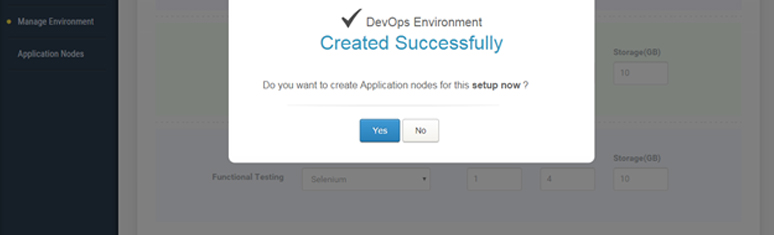
Click Yes if you want to create Application Nodes. This will navigate you to Create Application Nodes pane.
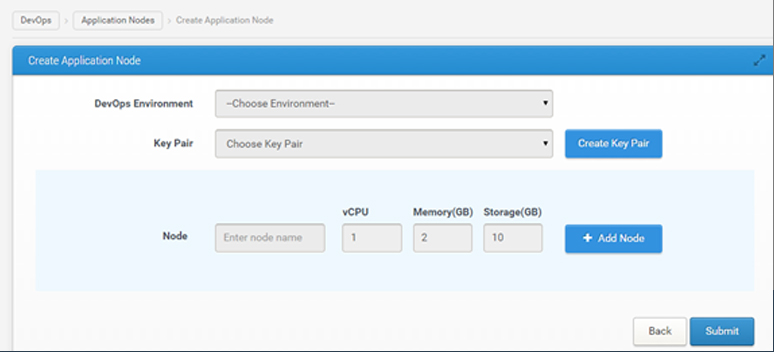 Create Application Nodes
Create Application Nodes- Choose Environment with which nodes are required to be associated.
- Choose key from Key Pair dropdown for the nodes or create a new key.
- Enter the name of node. Also, if you want to create more than 1 node, click on Add node.
- Click on Submit.
Application Nodes have been created successfully.
You can also create application nodes from DevOps > Application Nodes.
Configurations Required
- 1.
Upload Private Key of JMeter to Jenkins Server
Upload the private key of JMeter server in Jenkins using the Upload file from Jenkins from DevOps dashboard. Upload private key
Upload private key - 2.
Configure Chef Workstation
Download Chef Starter Kit
Get the Chef Server IP from DevOps Management console and launch chef from your browser and follow the below steps:- Sign up on Chef and fill all the mandatory fields.
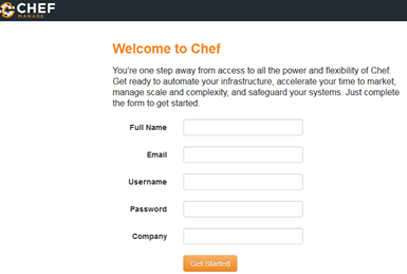 Sign up Chef
Sign up Chef - Click on “Create New Organization” to create an organization.
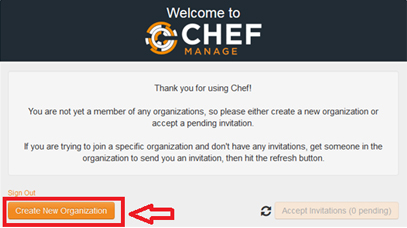 Create new organization
Create new organization - Provide Organization “Full Name” and “Short Name”.
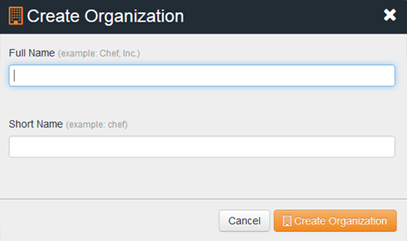 Fill Organization details
Fill Organization details - Click on “Create Organization”.
- Once the organization has been created, click on “Download Starter Kit”.
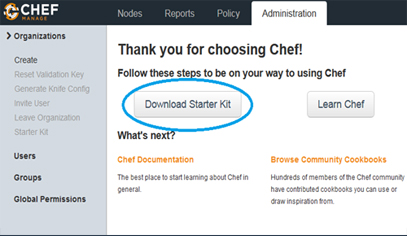 Download Starter Kit
Download Starter Kit
- Sign up on Chef and fill all the mandatory fields.